ベイク時にテクスチャセットが2つ以上ある場合、テクスチャセットごとに別々に Cage(ケージメッシュ)を調整したり、テクスチャ解像度を変更したい場合があります。
また作業中に、ノーマルだけ、ID だけなど特定のベイクのみを更新する必要がでてきます。
本記事では、以下ベイク時のパラメータの同期と解除方法について確認したいと思います。
・ノーマルマップだけなど、特定のベイクのみ更新する方法
・テクスチャセットごとに解像度、Cage(ケージメッシュ)を変更する方法
特定のベイクのみ更新する方法
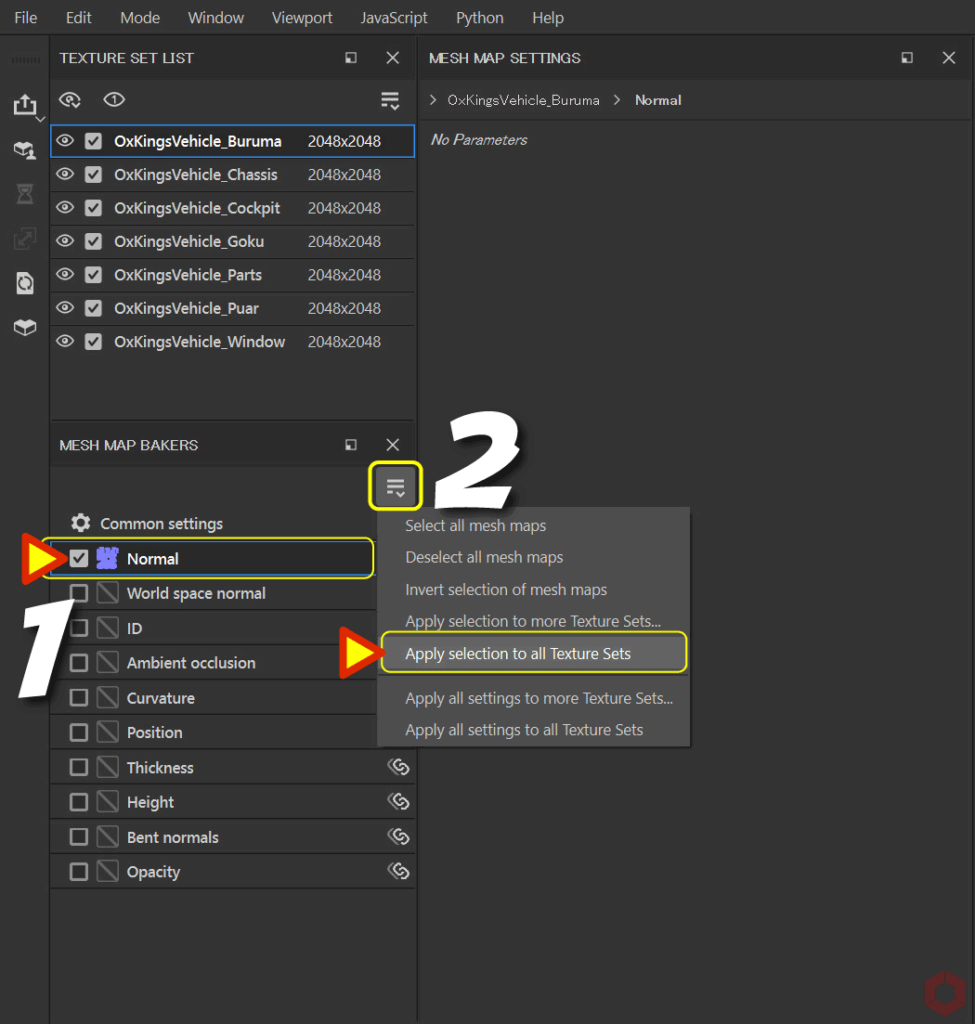
例: ここでは、Normal だけベイクを更新した例となります。
- [ Common settings ] から [ Normal ] だけ有効にします。
[ Normal ] のチェックボックスで、Alt + 左クリックするとほかのチェックボックスが解除されます。 - [ MESH MAP BAKERS ] のプルダウンメニューから [ Apply selection to all Texture Sets ] を選択します。
これで、すべてのテクスチャセットに反映され、ノーマルだけ更新することができます。
テクスチャセットごと変更する方法
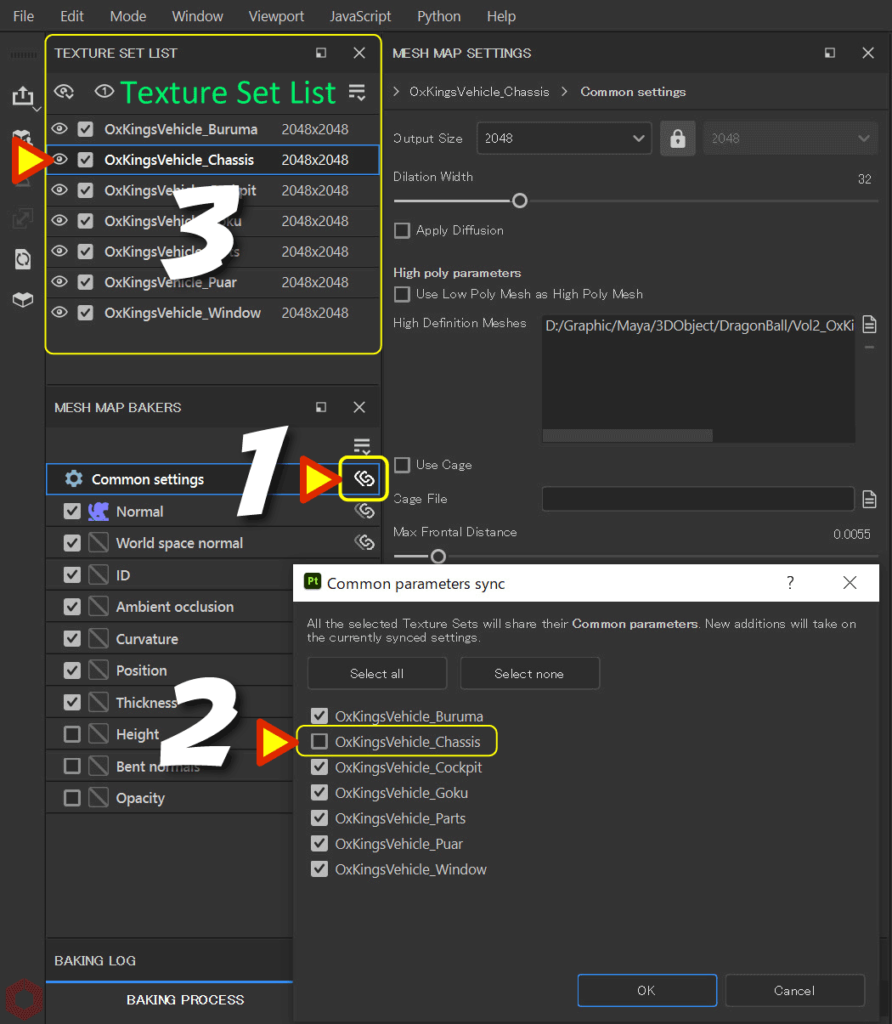
- [ Common setting ] の [ Link ] ボタンをクリックします。
- 新しいウィンドウが開くので、個別に変更したいテクスチャセットのチェックを外します。
チェックを外すことにより、その他と同期されなくなり、専用の設定を持つことができます。 - チェックを外したテクスチャセットを選択して、
テクスチャ解像度の変更、また Cage(ケージメッシュ)を個別に調整します。
パラメータの同期を変更すると、[ Link ] ボタンのアイコンが変更されます。
[ Link ] ボタンのアイコンの種類
[ Link ] ボタンのアイコンは状態によって 3 種類あります。・鎖が 2 個(すべて同期されている状態)
・鎖が 1 個(どれかが非同期になっている状態)
・鎖が 0 個(選択しているテクスチャセットだけが非同期の状態)
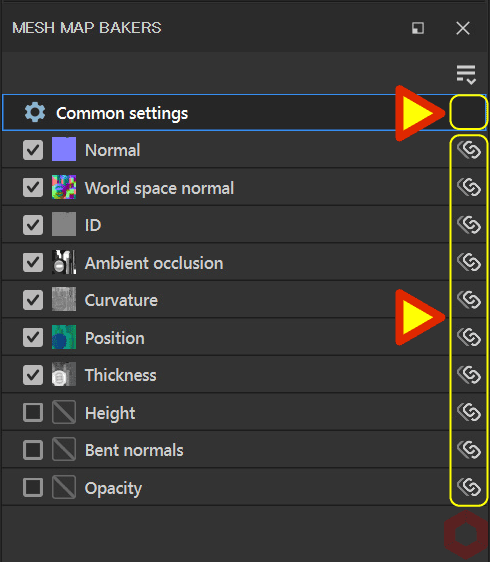
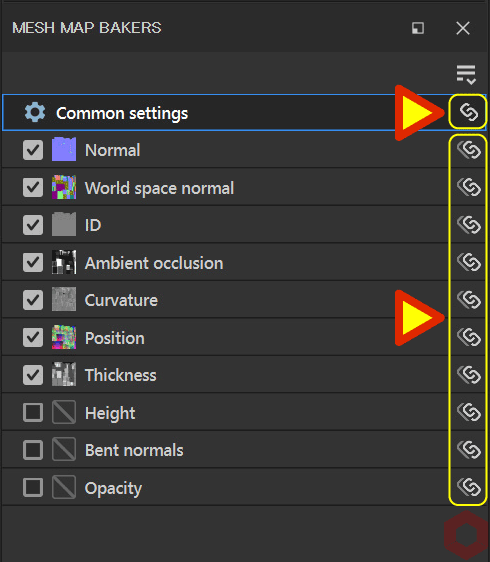
まとめ
ベイクのパラメータの同期と解除方法について確認いたしました。
作業をすすめていくと、ベイクの設定が複雑になることがありますので、確認しつつベイクしていきましょう!
次のページでは、サフィックスを利用したベイク方法について確認します!
次のページへ Let's go!

![[ Youtube ] おすすめの一覧です](https://www.plamophy.com/wp-content/uploads/youtube-recommended-list.jpg)
![[ Substance 3D Painter ] ペイントブラシの設定方法](https://www.plamophy.com/wp-content/uploads/substance3dpainter-ec-painting-brush-setting-01.jpg)
![[ Substance 3D Painter ] Hard Surface 素材を使用してノーマルにペイントする方法](https://www.plamophy.com/wp-content/uploads/substance3dpainter-ec-painting-brush-normal-01.jpg)
![[ Substance 3D Painter ] シンメトリーを使用したペイント方法](https://www.plamophy.com/wp-content/uploads/substance3dpainter-ec-painting-brush-symmetry-01.jpg)
![[ Unreal Engine 5.3.1 ] Procedural Content Generation (PCG) の使用方法について](https://www.plamophy.com/wp-content/uploads/unrealengine-ec-pcg-01.png)
![[ Zbrush ] データの保存とロード方法について](https://www.plamophy.com/wp-content/uploads/ZBrush_data_storage_format_01.jpg)

![[ Substance 3D Designer 入門 ] Substance 3D Painter に出力するまでの基本的な手順について](https://www.plamophy.com/wp-content/uploads/substance3ddesigner-ec-camouflage-01.jpg)
![[ Substance 3D Painter ] ベイクの手順と共通設定](https://www.plamophy.com/wp-content/uploads/substance3dpainter-ec-baking-mode-01-300x125.png)
![[ Substance 3D Painter ] サフィックスを利用したベイク方法](https://www.plamophy.com/wp-content/uploads/substance3dpainter-ec-baking-mode-suffix-01-300x125.jpg)
![[ Substance 3D Painter ] 半透明マテリアルのシェーダー設定方法](https://www.plamophy.com/wp-content/uploads/substance3dpainter-ec-shader-settings-alpha-blending-01.png)
![[ Zbrush ] UIをカスタムする方法について](https://www.plamophy.com/wp-content/uploads/ZBrush_ui-customization_01.jpg)
![[ Substance 3D Painter ] ID Map のベイク方法](https://www.plamophy.com/wp-content/uploads/substance3dpainter-ec-baking-id-map-01-150x150.png)
![[ Substance 3D Painter ] ID Map を使用したマスキング方法](https://www.plamophy.com/wp-content/uploads/substance3dpainter-ec-masking-id-map-01-150x150.png)
![[ Zbrush ] ドキュメントサイズの設定方法](https://www.plamophy.com/wp-content/uploads/ZBrush_document-size_10-150x150.jpg)
![[ Substance 3D Painter ] マテリアル、テクスチャのインポート方法](https://www.plamophy.com/wp-content/uploads/substance3dpainter-ec-resource-import-01-300x125.jpg)
![[ Substance 3D Painter ] テクスチャエクスポートの設定方法](https://www.plamophy.com/wp-content/uploads/substance3dpainter-ec-export-textures-01-300x125.jpg)
![[ Substance 3D Painter ] 半透明マテリアルのシェーダー設定方法](https://www.plamophy.com/wp-content/uploads/substance3dpainter-ec-shader-settings-alpha-blending-01-300x125.png)
![[ Substance 3D Painter ] ペイントブラシの設定方法](https://www.plamophy.com/wp-content/uploads/substance3dpainter-ec-painting-brush-setting-01-300x125.jpg)
![[ Substance 3D Painter ] シンメトリーを使用したペイント方法](https://www.plamophy.com/wp-content/uploads/substance3dpainter-ec-painting-brush-symmetry-01-300x125.jpg)
![[ Substance 3D Painter ] ポリゴン塗りつぶしツールを使用したマスキング方法](https://www.plamophy.com/wp-content/uploads/substance3dpainter-ec-masking-polygon-fill-01-300x125.jpg)
![[ Substance 3D Painter ] 色相の変更とグラデーションの作成方法](https://www.plamophy.com/wp-content/uploads/substance3dpainter-ec-painting-color-variations-01-300x125.jpg)
![[ Substance 3D Painter ] レンダリングの設定項目](https://www.plamophy.com/wp-content/uploads/substance3dpainter-ec-rendering-01-300x125.jpg)
![[ Substance 3D Painter ] 環境マップの設定と明るさの調整方法](https://www.plamophy.com/wp-content/uploads/substance3dpainter-ec-display-settings-01-300x125.jpg)
![[ Zbrush ] データの保存とロード方法について](https://www.plamophy.com/wp-content/uploads/ZBrush_data_storage_format_01-300x169.jpg)
![[ Zbrush ] UIをカスタムする方法について](https://www.plamophy.com/wp-content/uploads/ZBrush_ui-customization_01-300x169.jpg)
![[ Zbrush ] 起動時に LihgtBox を非表示にする設定方法](https://www.plamophy.com/wp-content/uploads/ZBrush_lightbbox_01-300x169.jpg)
![[ Zbrush ] スカルプトするまでの手順](https://www.plamophy.com/wp-content/uploads/ZBrush_3d-edit-mode_03-300x169.jpg)
![[ Zbrush ] ドキュメントサイズの設定方法](https://www.plamophy.com/wp-content/uploads/ZBrush_document-size_10-300x169.jpg)
