Baking can introduce noise into adjacent meshes.
Also, In some cases, you may not want to bake the AO, such as when you have meshes to animate.
As a solution to this situation, there is a baking method that uses a suffix.
In this article, I would like to confirm the following baking method using a suffix.
・How to bake to avoid noise to adjacent meshes
・How to prevent AO from being baked into adjacent meshes
The default suffixes are "_low" and "_high".
You can use it by setting a name to the mesh in a 3D application such as Maya.
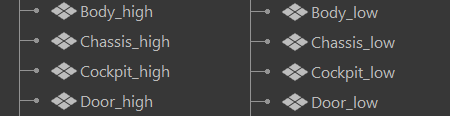
How to bake to avoid noise to adjacent meshes
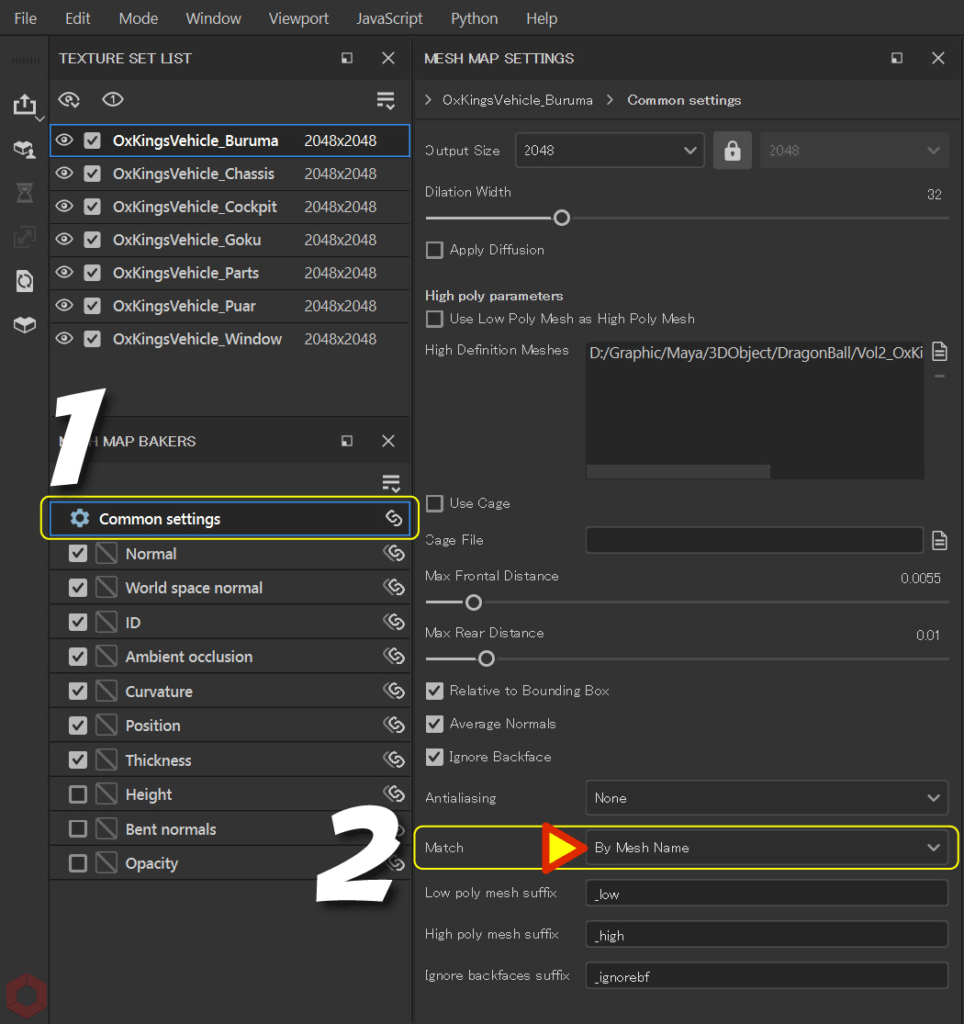
- Select [ Common settings ].
- Select [ By Mesh Name ] from [ Match ].
If there is a mesh that does not match here, an error will be displayed in red under [ MATCHING BY NAME ] in the log.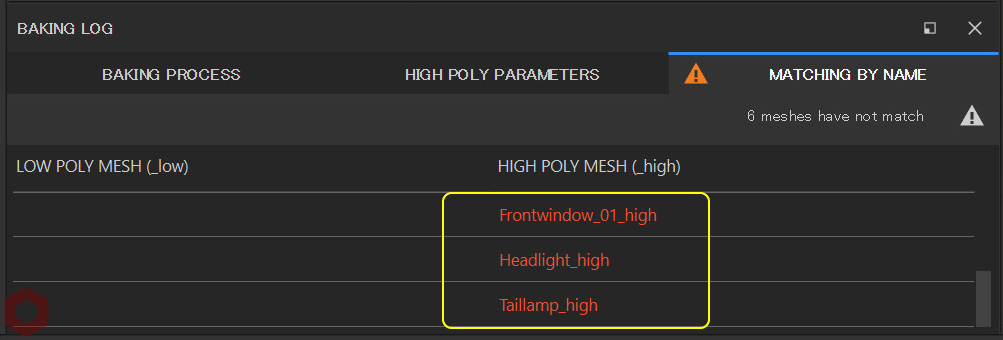
If you have separate settings for each texture set, you will need to change each to [ By Mesh Name ].
Check for errors and make sure there are no problems before baking.
Suffixes allow you to resolve noise to neighboring meshes by comparing rays to meshes with the same name.
・When noise appears in adjacent meshes (left side) / After adjustment (right side)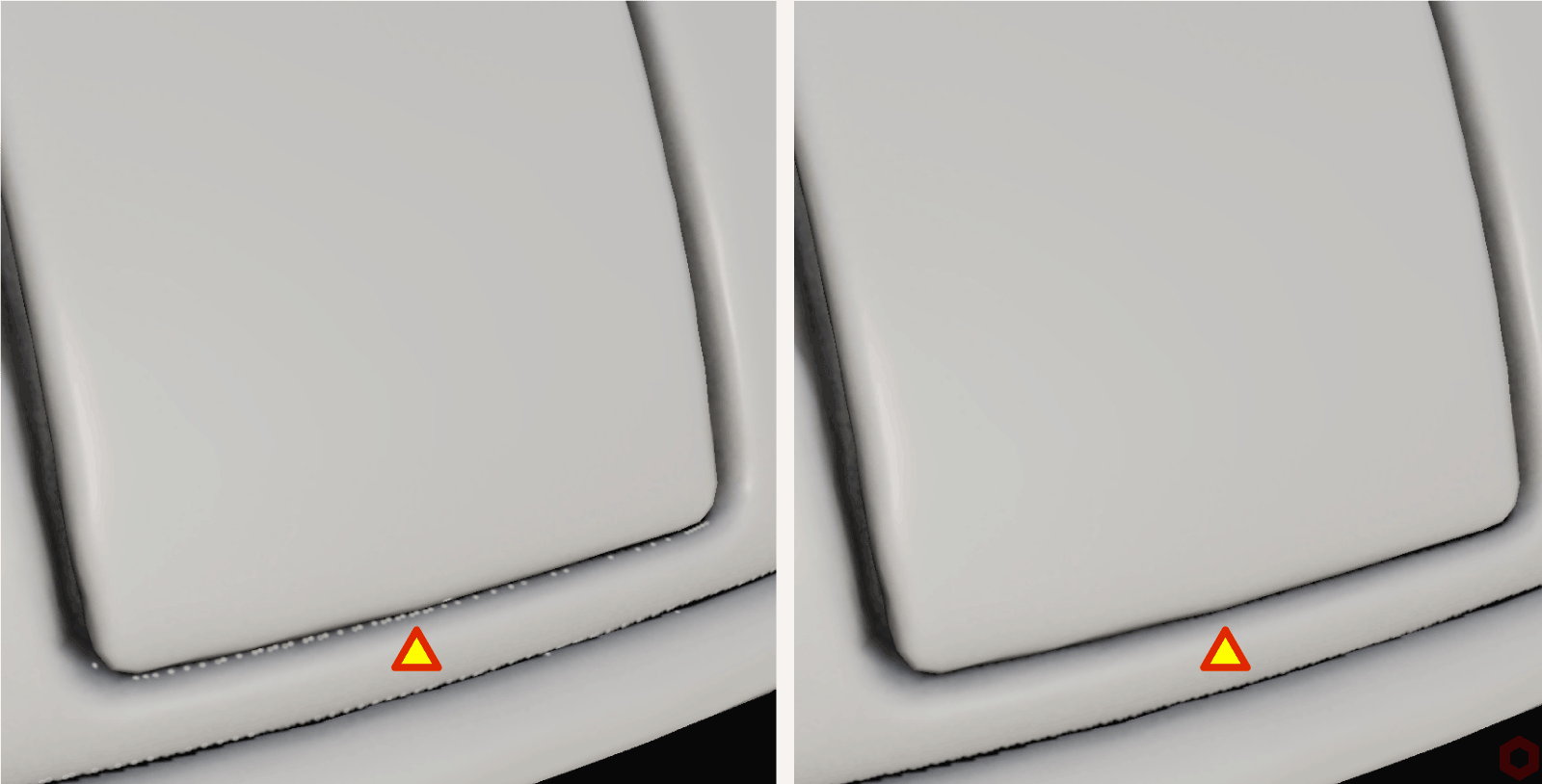
How to prevent AO from being baked into adjacent meshes
Use when you don't need AO on adjacent meshes, such as when you have meshes to animate.
・Before filtering AO on the car body (left side) / After filtering (right side)
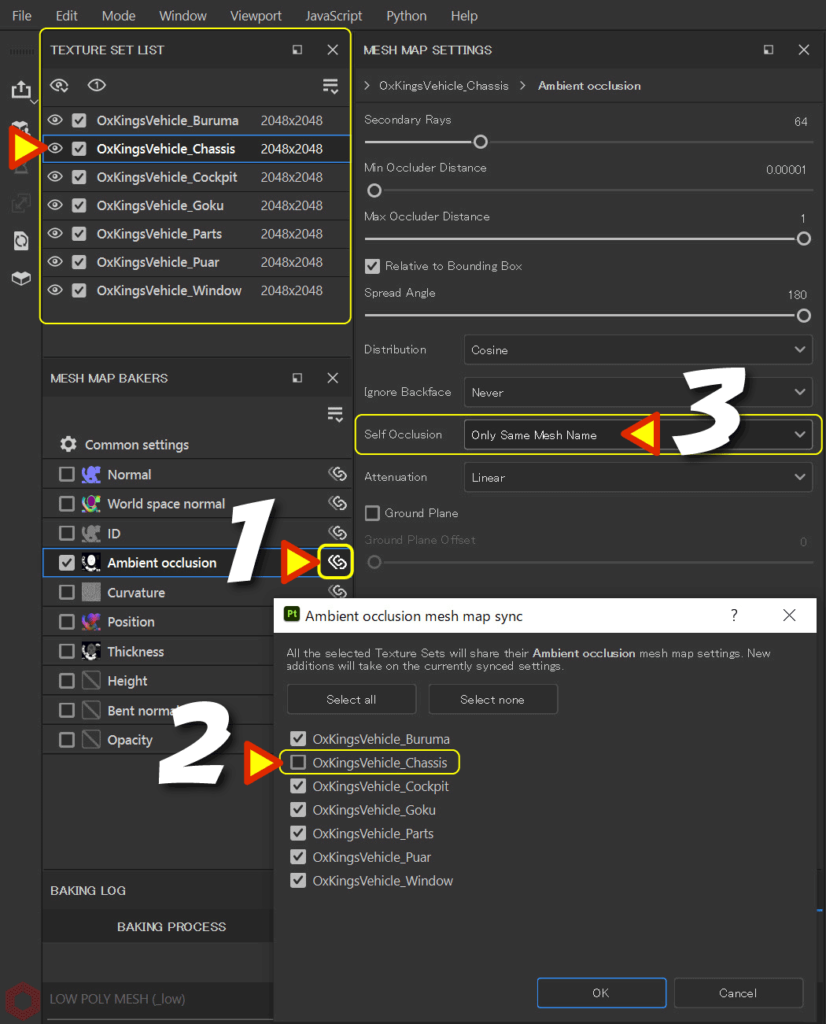
- Select [ Ambient occlusion ] and click the [ Link ] button.
- A new window will open, uncheck the texture sets you don't want to bake AO for.
By unchecking it, it will not be synchronized with others and can have its own settings. - Select the unchecked texture set and select [ Only Same Mesh Name ] from [ Self Occlusion ].
For details on how to bake only [ Ambient occlusion ], please refer to this page.
In addition to AO, you can also set Curvature and Thickness for [ Only Same Mesh Name ].
Summary
We have confirmed the baking method using suffix.
Before baking, if there are meshes that don't match, you'll see an error in the log, which helps you avoid mistakes!
On the next page, we will check how to bake an ID Map!
Next page Let’s go!

![[ Substance 3D Painter ] How to bake to change resolution and cage for each Texture Set](https://www.plamophy.com/wp-content/uploads/substance3dpainter-ec-baking-mode-syncparameters-01-300x125.jpg)
![[ Substance 3D Painter ] How to bake ID Map](https://www.plamophy.com/wp-content/uploads/substance3dpainter-ec-baking-id-map-01-300x125.png)
![[ Substance 3D Painter ] How to set the Paint Brush](https://www.plamophy.com/wp-content/uploads/substance3dpainter-ec-painting-brush-setting-01-150x150.jpg)
![[ Substance 3D Painter ] How to mask using the Polygon Fill tool](https://www.plamophy.com/wp-content/uploads/substance3dpainter-ec-masking-polygon-fill-01-150x150.jpg)
![[ Substance 3D Painter ] How to adjust roughness using grunge material](https://www.plamophy.com/wp-content/uploads/substance3dpainter-ec-painting-roughness-add-01-150x150.jpg)
![[Substance 3D Painter] Rendering setting items](https://www.plamophy.com/wp-content/uploads/substance3dpainter-ec-rendering-01-150x150.jpg)
![[ Substance 3D Painter ] マテリアル、テクスチャのインポート方法](https://www.plamophy.com/wp-content/uploads/substance3dpainter-ec-resource-import-01-300x125.jpg)
![[ Substance 3D Painter ] ベイクの手順と共通設定](https://www.plamophy.com/wp-content/uploads/substance3dpainter-ec-baking-mode-01-300x125.png)
![[ Substance 3D Painter ] テクスチャエクスポートの設定方法](https://www.plamophy.com/wp-content/uploads/substance3dpainter-ec-export-textures-01-300x125.jpg)
![[ Substance 3D Painter ] 半透明マテリアルのシェーダー設定方法](https://www.plamophy.com/wp-content/uploads/substance3dpainter-ec-shader-settings-alpha-blending-01-300x125.png)
![[ Substance 3D Painter ] ペイントブラシの設定方法](https://www.plamophy.com/wp-content/uploads/substance3dpainter-ec-painting-brush-setting-01-300x125.jpg)
![[ Substance 3D Painter ] シンメトリーを使用したペイント方法](https://www.plamophy.com/wp-content/uploads/substance3dpainter-ec-painting-brush-symmetry-01-300x125.jpg)
![[ Substance 3D Painter ] ポリゴン塗りつぶしツールを使用したマスキング方法](https://www.plamophy.com/wp-content/uploads/substance3dpainter-ec-masking-polygon-fill-01-300x125.jpg)
![[ Substance 3D Painter ] 色相の変更とグラデーションの作成方法](https://www.plamophy.com/wp-content/uploads/substance3dpainter-ec-painting-color-variations-01-300x125.jpg)
![[ Substance 3D Painter ] レンダリングの設定項目](https://www.plamophy.com/wp-content/uploads/substance3dpainter-ec-rendering-01-300x125.jpg)
![[ Substance 3D Painter ] 環境マップの設定と明るさの調整方法](https://www.plamophy.com/wp-content/uploads/substance3dpainter-ec-display-settings-01-300x125.jpg)

![[ Introduction to Substance 3D Designer ] Basic steps to output to Substance 3D Painter](https://www.plamophy.com/wp-content/uploads/substance3ddesigner-ec-camouflage-01-300x125.jpg)
![[ Unreal Engine 5.3.1 ] How to use Procedural Content Generation (PCG)](https://www.plamophy.com/wp-content/uploads/unrealengine-ec-pcg-01-300x125.png)
![[ Substance 3D Painter ] How to use the stencil](https://www.plamophy.com/wp-content/uploads/substance3dpainter-ec-painting-brush-stencil-01-300x125.jpg)