![[ Substance 3D Painter ] How to add and adjust height map](https://www.plamophy.com/wp-content/uploads/substance3dpainter-ec-painting-height-map-01.png)
By enabling the [ Height ] channel, you can add unevenness to letters and symbols stamped ( painted ) with alpha material.
Additionally, you can add ambient occlusion to your heightmap by adding an AO filter.
In this article, I would like to check how to add the following height map using alpha material.
・How to add heightmaps
・How to add an AO filter
How to add heightmap
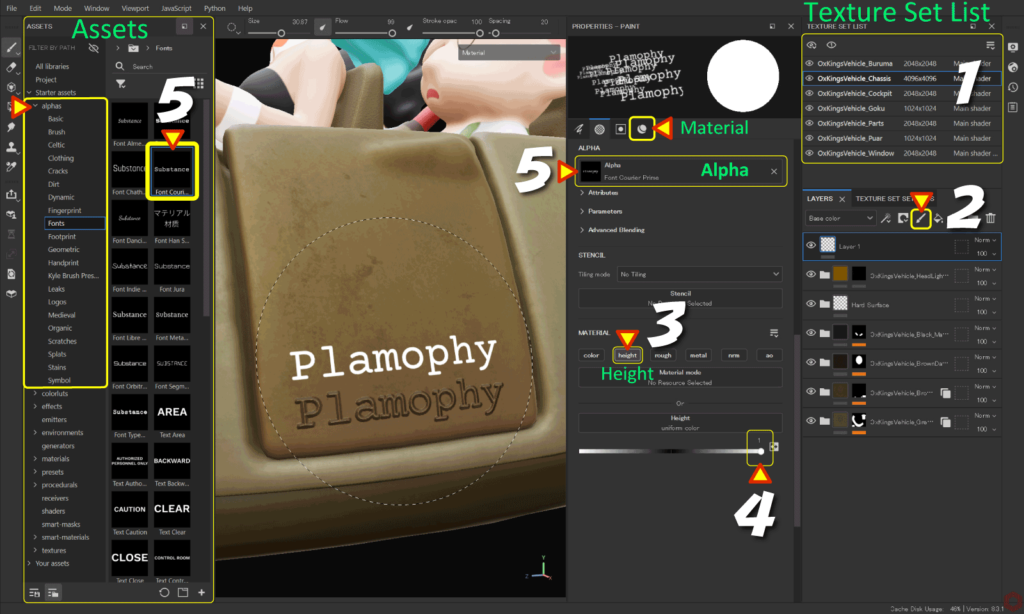
- Select the texture set to edit from the [ Texture set list ].
- Click the [ Add layer ] icon to add a paint layer.
![]()
- Click the [ Material ] icon and enable only [ height ].
To cancel other channels, hold Alt + left-click the [ height ] checkbox.![]()
![]()
- Adjust the [ Height ] parameter.
If the parameter is positive, it will be convex. If it is negative, it will be concave. - Select any material from the [ Alpha ] button.
Or select any material from [ alphas ] in [ Assets ].![]()
- Adjust the brush size and angle and paint.
If you want to correct it, switch to the eraser tool and paint.
For more information on how to set up brushes, please see this page.
・Brush size
Ctrl + right click + slide left/right
・Brush blur level
Ctrl + right click + slide up/down
・Brush opacity
Ctrl + left click + slide left/right
・Brush angle
Ctrl + left click + slide up/down
How to add an AO filter
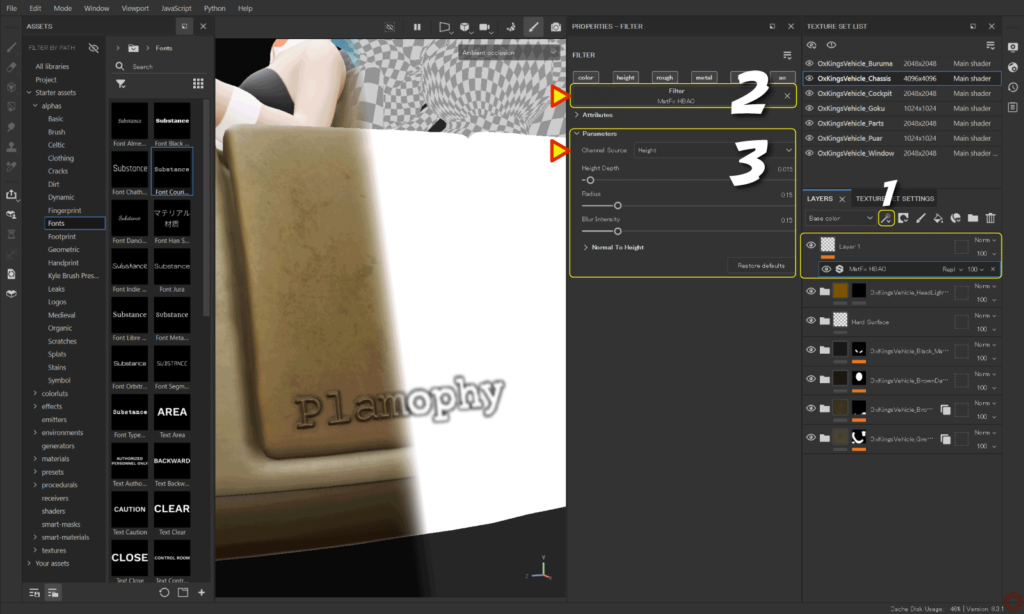
To set up AO, you need to add an AO channel from [ Texture Set Settings ].
For more information on how to add an AO channel, please see this page.
- Select the layer for which you want to create AO, click the [ Add effect ] icon and select [ Add filter ].
![]()
- Click the [ Filter ] button and select [ MatFx HBAO ].
![]()
- Check that the [ Channel Source ] of the parameter is set to [ Height ] and adjust the parameter.
![]()
You can easily adjust parameters by switching to the AO channel with the [ C ] key and checking the status.
Press the [ M ] key to return to the original state.
Summary
We have confirmed how to add and adjust heightmap using alpha materials.
By setting [ Channel Source ] of the MatFx HBAO parameter to [ Height ], you can add ambient occlusion to the height map.
On the next page, we will check how to import materials and textures!
Next page Let’s go!

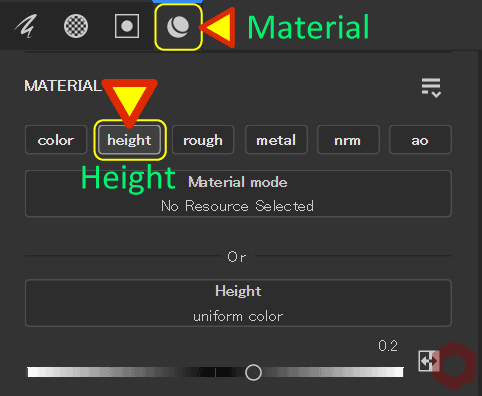

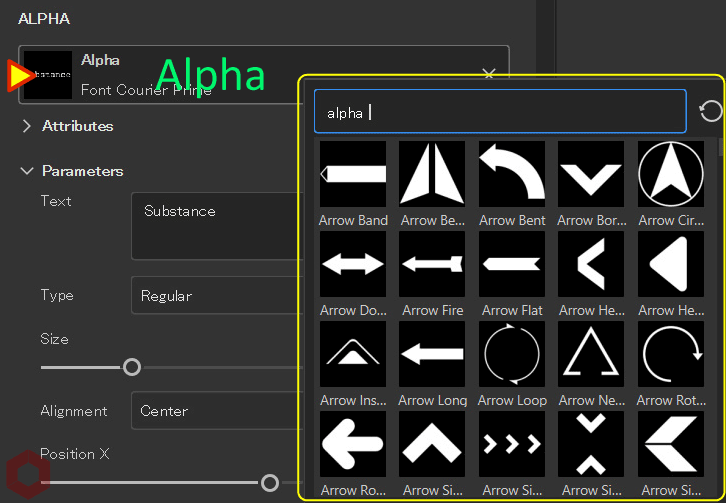
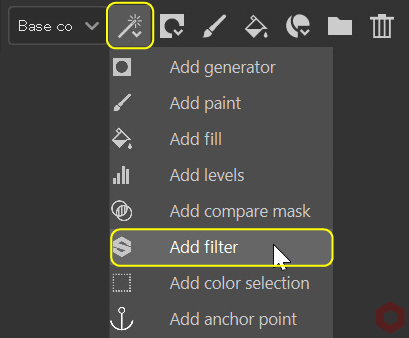
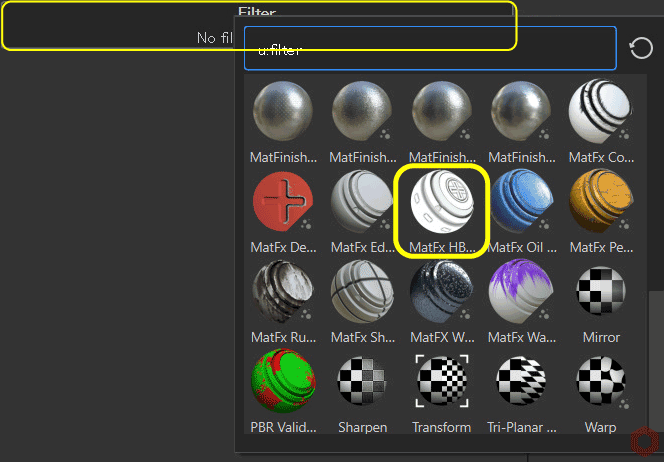
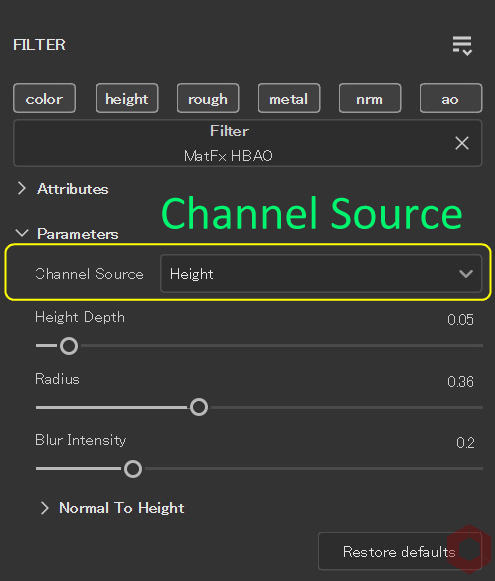
![[ Substance 3D Painter ] How to create decals](https://www.plamophy.com/wp-content/uploads/substance3dpainter-ec-painting-decal-01-300x125.jpg)
![[ Substance 3D Painter ] How to import materials and textures](https://www.plamophy.com/wp-content/uploads/substance3dpainter-ec-resource-import-01-300x125.jpg)
![[ Substance 3D Painter ] How to mask using the Polygon Fill tool](https://www.plamophy.com/wp-content/uploads/substance3dpainter-ec-masking-polygon-fill-01-150x150.jpg)
![[ Substance 3D Painter ] How to set the environment map and adjust brightness](https://www.plamophy.com/wp-content/uploads/substance3dpainter-ec-display-settings-01-150x150.jpg)
![[ Substance 3D Painter ] How to create Curvature (Edge wear)](https://www.plamophy.com/wp-content/uploads/substance3dpainter-ec-painting-curvature-01-150x150.png)
![[ Substance 3D Painter ] How to paint on Normal using the Hard Surface material](https://www.plamophy.com/wp-content/uploads/substance3dpainter-ec-painting-brush-normal-01-150x150.jpg)
![[ Substance 3D Painter ] ベイクの手順と共通設定](https://www.plamophy.com/wp-content/uploads/substance3dpainter-ec-baking-mode-01-300x125.png)
![[ Substance 3D Painter ] テクスチャエクスポートの設定方法](https://www.plamophy.com/wp-content/uploads/substance3dpainter-ec-export-textures-01-300x125.jpg)
![[ Substance 3D Painter ] 半透明マテリアルのシェーダー設定方法](https://www.plamophy.com/wp-content/uploads/substance3dpainter-ec-shader-settings-alpha-blending-01-300x125.png)
![[ Substance 3D Painter ] ペイントブラシの設定方法](https://www.plamophy.com/wp-content/uploads/substance3dpainter-ec-painting-brush-setting-01-300x125.jpg)
![[ Substance 3D Painter ] シンメトリーを使用したペイント方法](https://www.plamophy.com/wp-content/uploads/substance3dpainter-ec-painting-brush-symmetry-01-300x125.jpg)
![[ Substance 3D Painter ] ポリゴン塗りつぶしツールを使用したマスキング方法](https://www.plamophy.com/wp-content/uploads/substance3dpainter-ec-masking-polygon-fill-01-300x125.jpg)
![[ Substance 3D Painter ] 色相の変更とグラデーションの作成方法](https://www.plamophy.com/wp-content/uploads/substance3dpainter-ec-painting-color-variations-01-300x125.jpg)
![[ Substance 3D Painter ] レンダリングの設定項目](https://www.plamophy.com/wp-content/uploads/substance3dpainter-ec-rendering-01-300x125.jpg)
![[ Substance 3D Painter ] 環境マップの設定と明るさの調整方法](https://www.plamophy.com/wp-content/uploads/substance3dpainter-ec-display-settings-01-300x125.jpg)

![[ Introduction to Substance 3D Designer ] Basic steps to output to Substance 3D Painter](https://www.plamophy.com/wp-content/uploads/substance3ddesigner-ec-camouflage-01-300x125.jpg)
![[ Unreal Engine 5.3.1 ] How to use Procedural Content Generation (PCG)](https://www.plamophy.com/wp-content/uploads/unrealengine-ec-pcg-01-300x125.png)
![[ Substance 3D Painter ] How to use the stencil](https://www.plamophy.com/wp-content/uploads/substance3dpainter-ec-painting-brush-stencil-01-300x125.jpg)