![[ Substance 3D Painter ] How to set imported textures](https://www.plamophy.com/wp-content/uploads/substance3dpainter-ec-painting-filllayer-texture-01.jpg)
Imported textures can be used primarily for the entire mesh and adjusted with the generator, or used to paint in specific locations using the projection tool.
In this article, I would like to check how to set the rust expression using the generator Dripping Rust after assigning a texture to the entire mesh.
For details on how to import, please refer to this page.
How to set imported textures
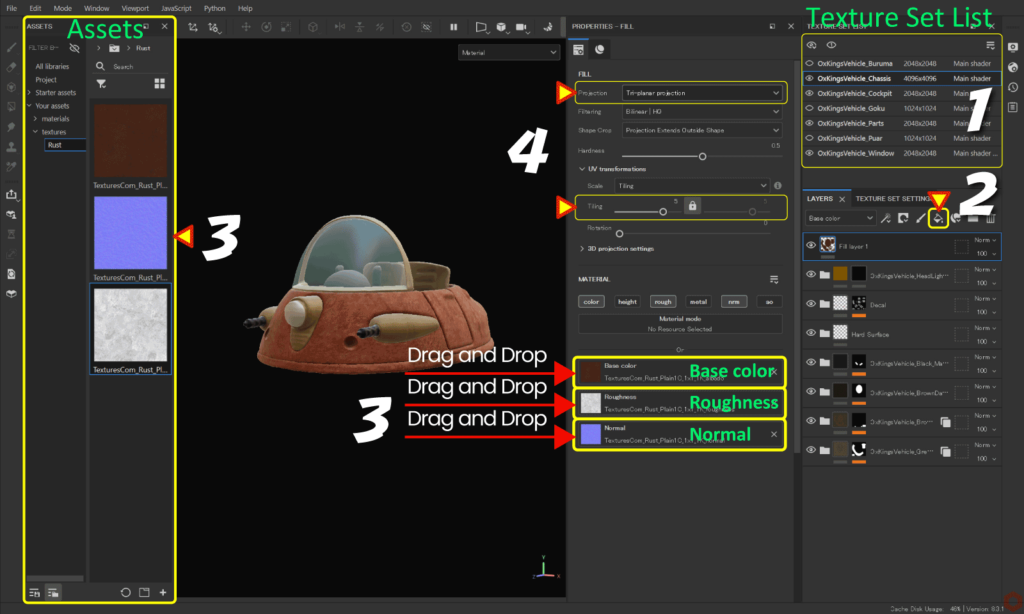
- Select the texture set you want to edit from [ Texture Set List ].
- Click the [ Add Fill layer ] icon to add a fill layer.
![]()
For more information on fill layers, please see this page.![]()
- Select the imported textures from [ Assets ] and drag and drop them onto each channel.
Example: Here I am using Base Color, Roughness, and Normal.
・Drag and drop the base color texture to [ Base color ].
・Drag and drop the roughness texture to [ Roughness ].
・Drag and drop the normal texture to [ Normal ]. - Change texture projection method and adjust tiling.
Example: Here, the projection method is set to Tri-planar projection.
If you change to Tri-planar projection, a manipulator will be displayed and you can use this manipulator to adjust the position.
You can show/hide, move, rotate, and zoom the manipulator using the icons at the top of the viewport.![]()
The position, angle, and scale values in the manipulator are reflected in [3D projection settings].![]()
How to add the generator Dripping Rust
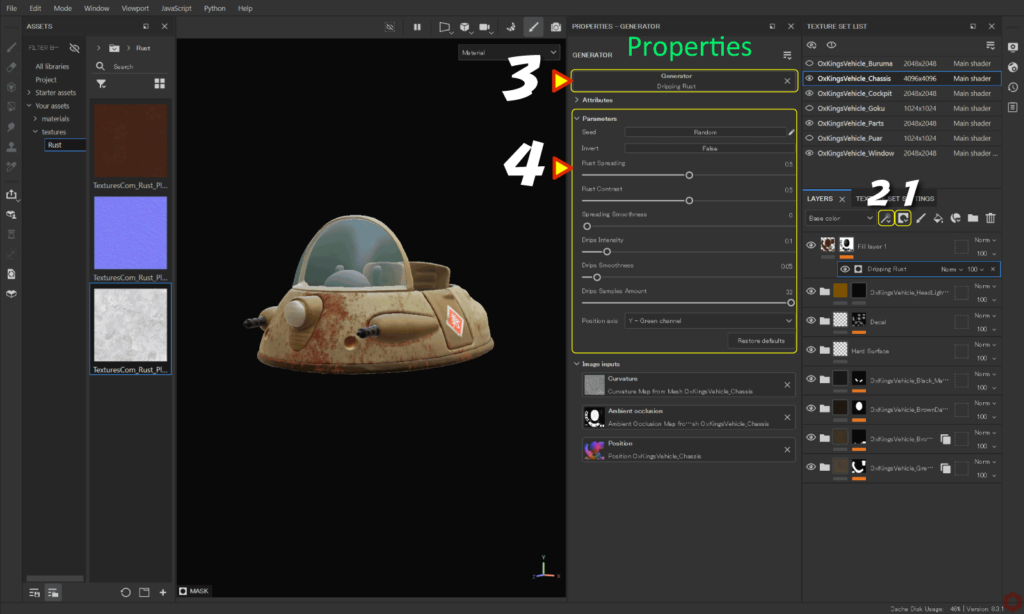
- Select the layer you just created,
Click the [ Add mask ] icon and select [ Add black mask ].![]()
- Click the [ Add effect ] icon and select [ Add generator ].
![]()
- Click the [ Generator ] button and select [ Dripping Rust ].
![]()
- Adjust parameters.
Summary
We have confirmed how to set up imported textures and how to use Dripping Rust, a generator that creates rust expressions.
Textures can be adjusted using generators and filters.
On the next page, we'll see how to use the clone tool and blend mode Passthrough!
Next page Let’s go!

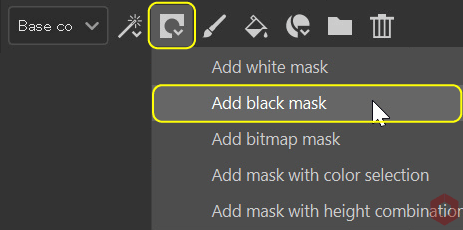
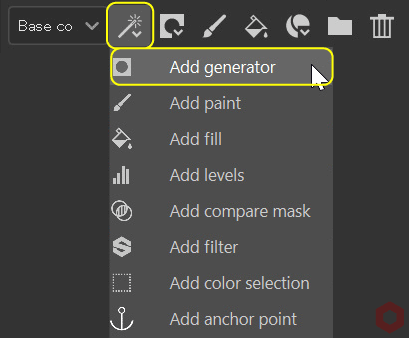
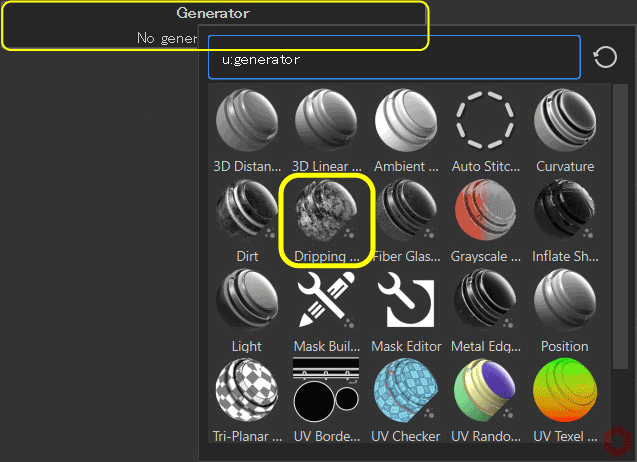
![[ Substance 3D Painter ] How to set up imported materials](https://www.plamophy.com/wp-content/uploads/substance3dpainter-ec-painting-decal-import-01-300x125.jpg)
![[ Substance 3D Painter ] How to use the clone tool and blend mode Passthrough](https://www.plamophy.com/wp-content/uploads/substance3dpainter-ec-painting-brush-clone-01-300x125.jpg)
![[ Substance 3D Painter ] How to use the stencil](https://www.plamophy.com/wp-content/uploads/substance3dpainter-ec-painting-brush-stencil-01-150x150.jpg)
![[ Substance 3D Painter ] About Texture Set Settings](https://www.plamophy.com/wp-content/uploads/substance3dpainter-ec-texture-set-settings-01-150x150.jpg)
![[ Substance 3D Painter ] How to paint on Normal using the Hard Surface material](https://www.plamophy.com/wp-content/uploads/substance3dpainter-ec-painting-brush-normal-01-150x150.jpg)
![[Substance 3D Painter] Rendering setting items](https://www.plamophy.com/wp-content/uploads/substance3dpainter-ec-rendering-01-150x150.jpg)
![[ Substance 3D Painter ] マテリアル、テクスチャのインポート方法](https://www.plamophy.com/wp-content/uploads/substance3dpainter-ec-resource-import-01-300x125.jpg)
![[ Substance 3D Painter ] ベイクの手順と共通設定](https://www.plamophy.com/wp-content/uploads/substance3dpainter-ec-baking-mode-01-300x125.png)
![[ Substance 3D Painter ] テクスチャエクスポートの設定方法](https://www.plamophy.com/wp-content/uploads/substance3dpainter-ec-export-textures-01-300x125.jpg)
![[ Substance 3D Painter ] 半透明マテリアルのシェーダー設定方法](https://www.plamophy.com/wp-content/uploads/substance3dpainter-ec-shader-settings-alpha-blending-01-300x125.png)
![[ Substance 3D Painter ] ペイントブラシの設定方法](https://www.plamophy.com/wp-content/uploads/substance3dpainter-ec-painting-brush-setting-01-300x125.jpg)
![[ Substance 3D Painter ] シンメトリーを使用したペイント方法](https://www.plamophy.com/wp-content/uploads/substance3dpainter-ec-painting-brush-symmetry-01-300x125.jpg)
![[ Substance 3D Painter ] ポリゴン塗りつぶしツールを使用したマスキング方法](https://www.plamophy.com/wp-content/uploads/substance3dpainter-ec-masking-polygon-fill-01-300x125.jpg)
![[ Substance 3D Painter ] 色相の変更とグラデーションの作成方法](https://www.plamophy.com/wp-content/uploads/substance3dpainter-ec-painting-color-variations-01-300x125.jpg)
![[ Substance 3D Painter ] レンダリングの設定項目](https://www.plamophy.com/wp-content/uploads/substance3dpainter-ec-rendering-01-300x125.jpg)
![[ Substance 3D Painter ] 環境マップの設定と明るさの調整方法](https://www.plamophy.com/wp-content/uploads/substance3dpainter-ec-display-settings-01-300x125.jpg)

![[ Introduction to Substance 3D Designer ] Basic steps to output to Substance 3D Painter](https://www.plamophy.com/wp-content/uploads/substance3ddesigner-ec-camouflage-01-300x125.jpg)
![[ Unreal Engine 5.3.1 ] How to use Procedural Content Generation (PCG)](https://www.plamophy.com/wp-content/uploads/unrealengine-ec-pcg-01-300x125.png)
![[ Substance 3D Painter ] How to use the stencil](https://www.plamophy.com/wp-content/uploads/substance3dpainter-ec-painting-brush-stencil-01-300x125.jpg)